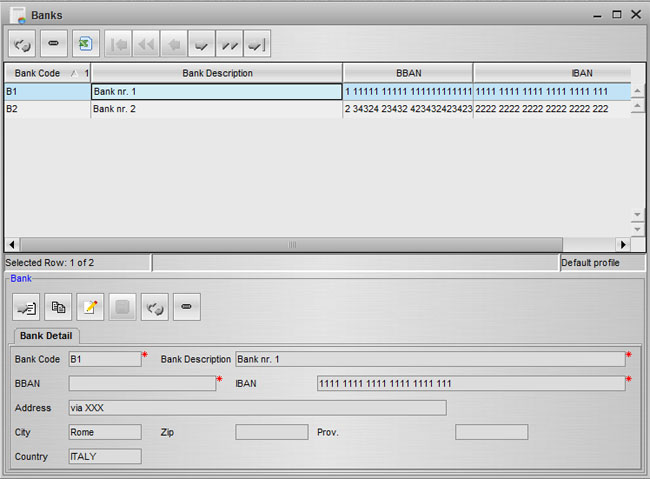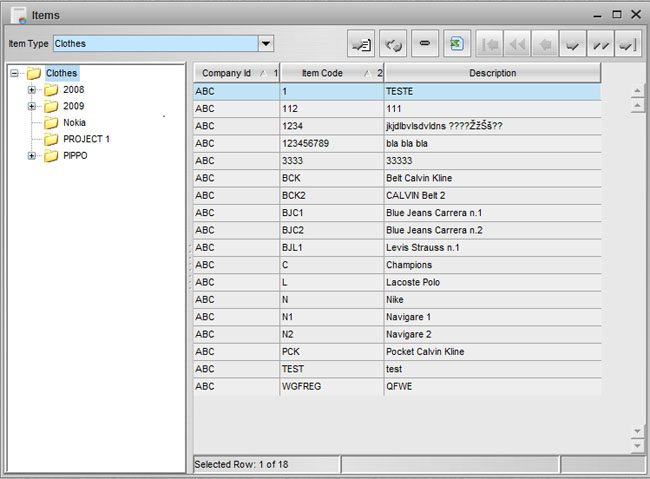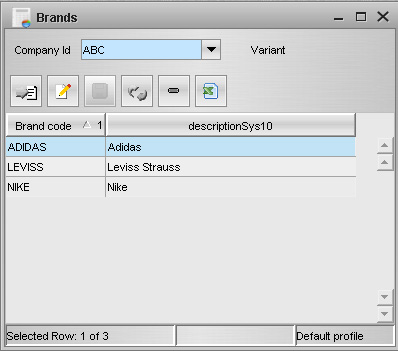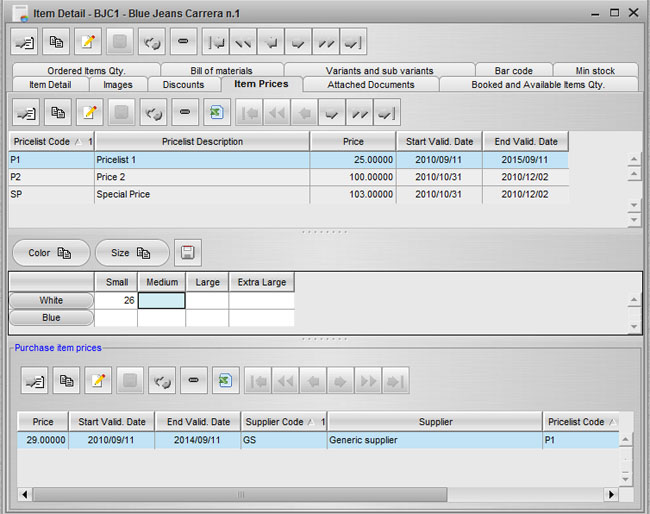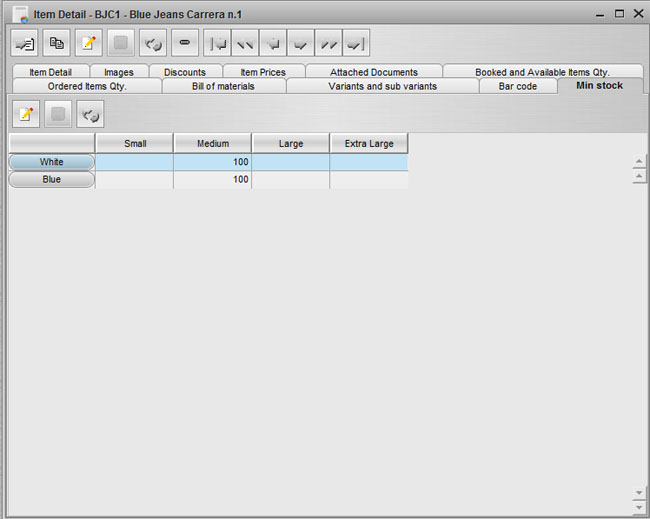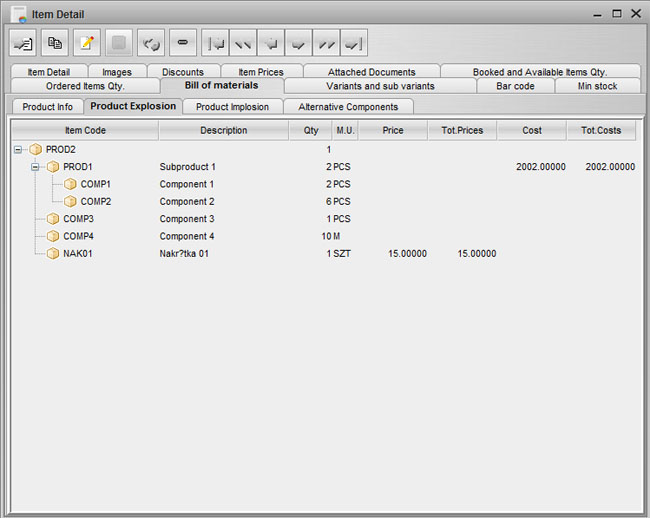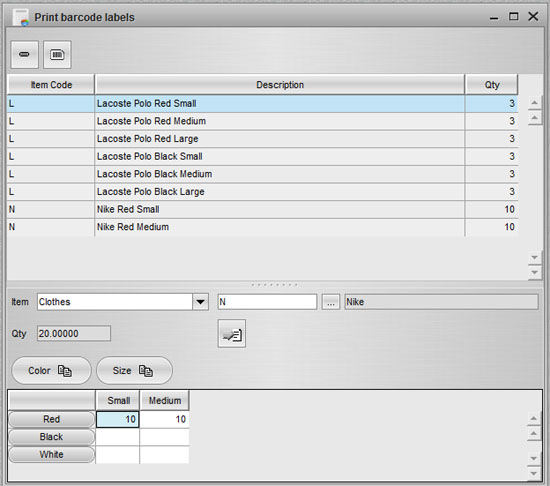| Home | SourceForge.net | OpenSwing | More documentation |
Mobile
eCommerce
| Project Page |
| Documentation |
| Download |
| Demo |
| Installation Info |
| Mailing lists |
| Public forums |
Master data management
All master data are included in “Tables” folder of the tree menu. Inside this folder there are the following functionalities:
- Vats
- Measure Units and conversion factors
- Currencies and conversion factors
- Duties
- Carriers
- Transport motives
- Payments and instalments
- Payment Types
- Sub-variants, Variants
- Brands
All these functionalities are realized as editable grids: it is possible to quickly insert/edit more than one row and save all rows with one click.
After JAllInOne installation, you should fill in some tables related to master data management, since their content is referred by most of the application features:
- Vat is used everywhere: on defining items, sales, purchase; so first of all you should define vat codes you're going to manage
- At least one measure unit should be defined, for instance, a "piece" m.u., since the items definition requires to specify the m.u. for item
- During the installation process of JAllInOne, the company's currency code has been required, so there no need to define at least one currency, since it has already done
- Duties are used in three distinct areas:
- when creating sales orders/contracts/offers related to services to sell: in this case it is needed to first define the "sale activities" and, after that, the duties and for each of them, the sale activity related to the duty; note that the sale activity is not mandatory when defining a duty: it can be ignored if duties are not used with sale documents
- when defining call-outs requests and interventions: this kind of activities could include tools, items and employees having specific duties
- when scheduling activities for employees of the own organization: each employee has a duty and this is used when allocating resources (employees) in actitivies to schedule
- Carries and payments are required when defining sales/purchases orders
- The number and name of sub-variants and variants have been already definnied during the installation process: in order to use them within the definition of items, it is needed to fill in sub variants and variants (sizes, colors, drop, height, etc.)
Banks definition
Banks functionality is realized as a grid+detail form to show all detailed data in a more usable way. Banks can be referred in all sale/purchase documents.
|
Products and components definitions
Item Types functionality allows to define an item type and for each item type a hierarchy. In this way it is possible to link an item with a specific hiearchy level.
To add a level to the hierarchy, the user can right click with the mouse onto a tree node: this will open a popup menu to add a new level or to delete the current selected tree node or to change the level description for the current selected node.
|
Items functionality groups products and components (for bill of materials and production usage). Items are showed in a tree + grid form: a click on a hierarchy level will filter grid content according to the selected level. A combo box at the top of the window allows to select a hierarchy (item type).
It is possible to open a detail window of an item by selecting a row on the grid and double clicking it or pressing ENTER button.
Item detail window provides many data: measure unit, vat and other item properties, such weight, width, height, minimum selling quantity; all these properties are expressed with a measure unit.
Zero to up to 5 variants are also supported (e.g. sizes, colors, drop, height, etc.); each variant can has optionally a sub variant type (e.g. for color variant it is possible to define a sub variant named "palette").
Variants and sub variants can be defined through the application menu items located in "Tables" folder.
If an item has not defined any variant, then a barcode can be defined for the item.
If an item has defined one or more variants, then the barcode cannot be defined for the item, but more barcodes can be defined, one for each combination of the supported item variants.
It is possible to associate a brand to an item and use it to filter items per brand in the E-Commerce web application. Brands can be defined through the Brands editable grid.
|
Large and small images definitions are supported.
Large and small images definition per combination of variants is supported and can be used in combination with the JAllInOne E-Commerce web application.
|
It also possible to disable items movement in warehouse via "no waregouse movements" flag. If checked, then the item will not be included neither in delivery notes nor as warehouse availability. Moreover, some subfolders strictly related to warehouse movements will not be enabled: bill of material, items' spare parts, variants, min stock, booked/ordered items.
|
The same window includes also:
- variants, i.e. the specific variants associated to the current item; if a subvariant has been defined when creating the variant (i.e. during the installation process), then also the sub variant is showed in this pane
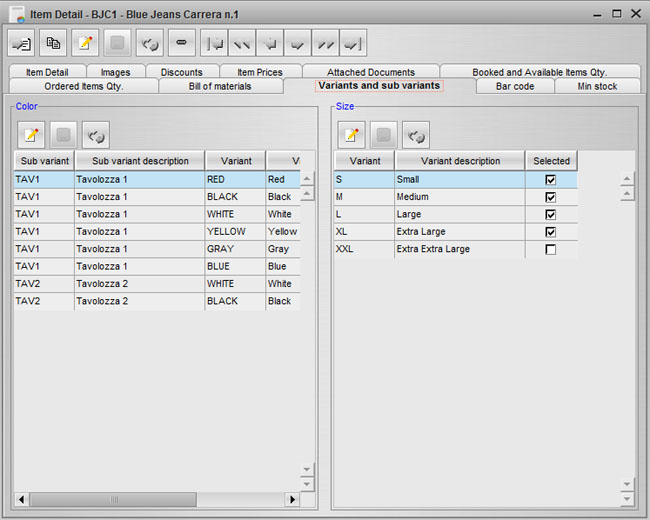
- variant barcodes; in case of an item that supports variants, a set of barcodes can be defined using this pane, one for each combination of variants; when saving variants to associate to the current item, barcodes are also automatically defined for all combination of product variats; barcode definition is based on a 13 digits progressive which ensure a unique barcode for all items (a 13 digit barcode is compatible with the EAN13 barcode format or other barcode formats). When defining the item, a barcode format must be specified: in this way the "print barcode labels" feature is able to correctly generate barcodes, according to the format adopted for each item
- item discounts definition; discounts defined here are linked to the current item and so they will be proposed in selling documents only for rows related to the current item
- selling and purchasing item prices definition; it is possible to define a selling price valid for a specific interval of dates and for a specific pricelist.
It is possible also to define a purchase price valid for a specific interval of dates and for a specific supplier and supplier pricelist.
Optionally, if the item has subvariants/variants, then it is possible to define a price at a more detailed level than the item level: it is possible to associate a price for a specific combination of variants: if a price is defined at a more detailed level, then this price is used in sale documents instead of the default price defined at item level and inherits from this one the same validity interval, which can be defined only at item level.
In order to simplify the definition of the same price for all values that a variant can assume (for instance: the same price for all variants combinations fixed the XXL size), several buttons are provided, one for each variant. - documents uploading and linking to the current item
- booked and available item quantities; this panel shows item quantities, per warehouse, related to availabilities and booked item quantities
- future item availability; this panel shows future item quantities, per warehouse, related to fugure availabilities of the current item, as defined in purchase orders and the estimated arrival date
- min stocks definition per variants combination (when the item supports variants) or per single item; min stocks are used in the reordering process and within the ABC classification (see procurement section)
- bill of materials, expressed as:
- list of components
- tree of materials for product explosion
- tree of products for component implosion
- alternative components definition
- spare parts binded to current item; it is possibile to group items into "item models" and link a model to list of sheets, each one can have subsheets; this hierarchical organization ends with a list of spare parts: this spare parts catalogue can be browse starting from the model to the last subsheet, which contains spare parts; each sheet can optionally contains a list of documents (managed through default documents management feature of JAllInOne) and a clickable image, that can be used to navigate to subsheets, instead of double clicking on rows of the list of subsheets.
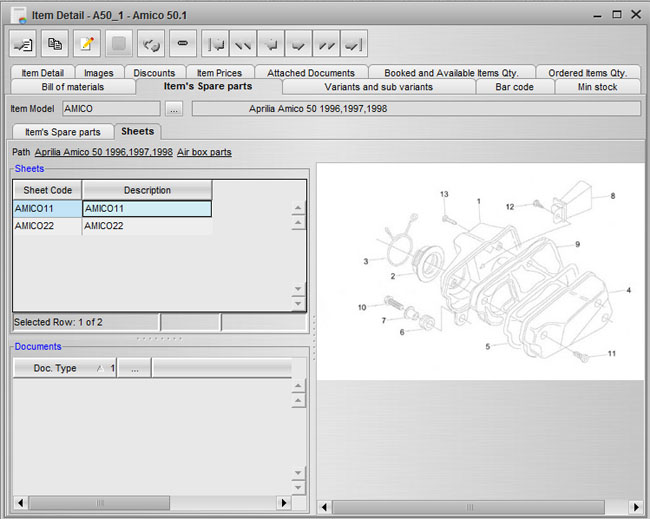
Spare part catalogue can be defined in two steps: the first step is to define the number of levels and for each level a list of sheets, each one in terms of a collection of properties and an optional images.

For each level a list of sheets can be defined: for each sheet is possible to define an image and a collection of properties (up to 10 text type properties, up to 10 date type properties, up to 10 numeric type properties).
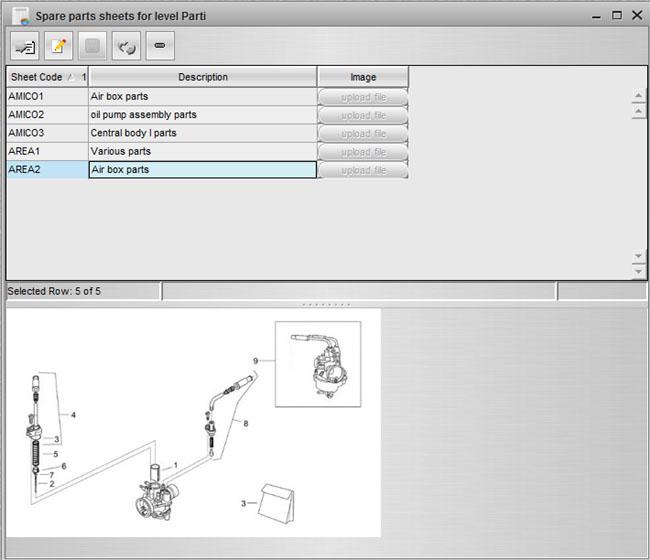
The second step is to link a first level sheet to an item (using the "Item model" lookup available in the "Items' spare parts" folder of the detail item window) and begin to link sheets to subsheets, link documents to sheets and spare parts to last level subsheets. Through a popup menu onto the image is possible to create clickable regions (in terms of polygon); these regions can be clicked to move to next subsheet, instead of click of the related row into the sheets grid.

The same feature is available using "Spare parts definition" and using "Spare parts catalogue" menu items: the first one can be used to define the catalogue (as described above), the latter to see and navigate the catalogue in read only mode.
|
|
|
Print barcode labels
It is possible to print barcode labels from within a purchase order (in this case barcodes are related to items specified inside the order) or by manually selecting a set of items.
|
When selecting items, a variants matrix can be showed (if the specified item supports variants); in any case, a quantity must be specified: it means the number of labels to print for the same item/variants combination.